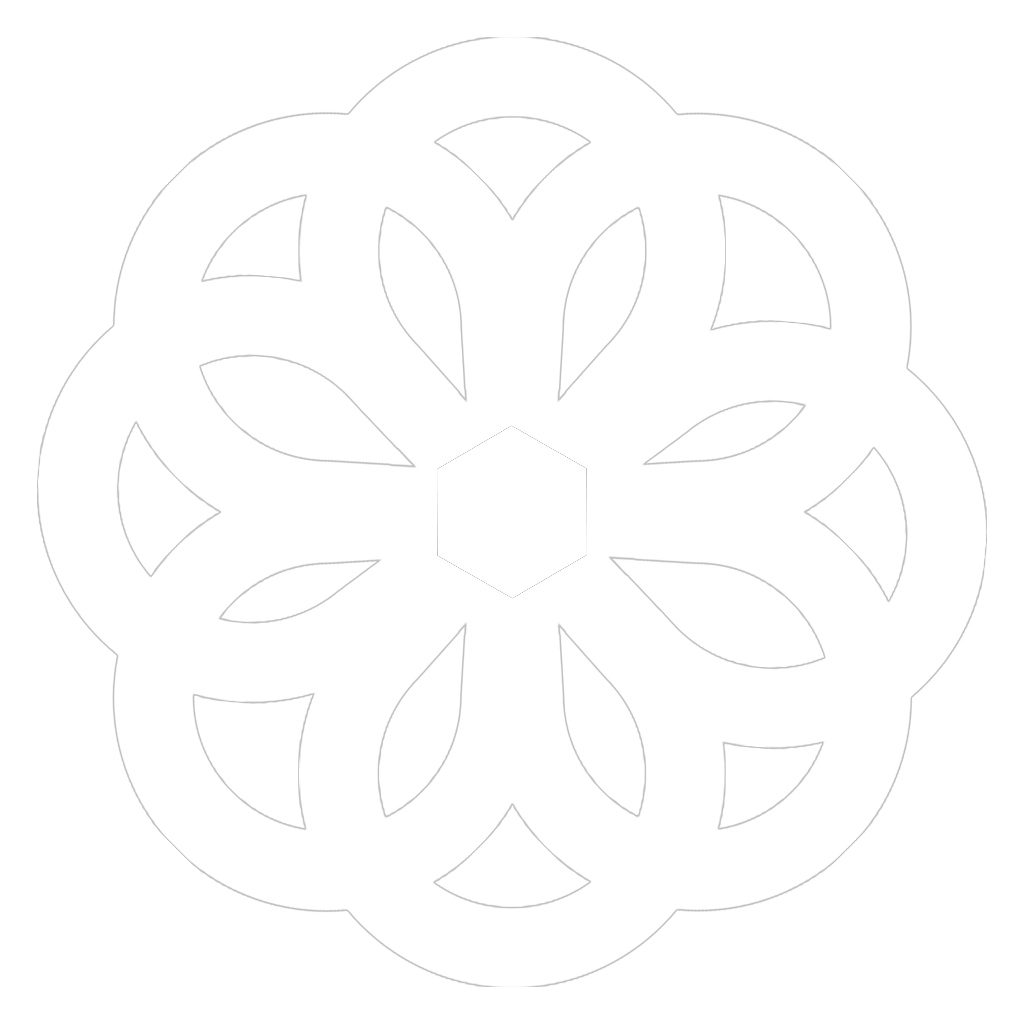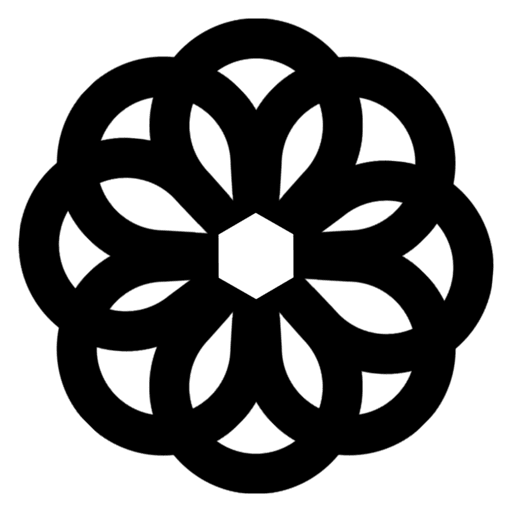OpenAI API key is a unique code allowing you access to OpenAI’s AI services.
However, if your OpenAI API key isn’t working, don’t worry. Many users encounter similar issues that can impede their projects.
Continue reading to discover the best way to resolve your problem:
- Wrong API key
- Outdated API key
- Lack of necessary permissions
- Too many API requests
- Network issues
- OpenAI service downtime
- Incorrect API request format
- Exceeding API usage limits
- Disabled or canceled API key
- Unsupported API key version
1. Wrong API key
You receive an “Invalid OpenAI API key” error when trying to use OpenAI’s tools. This can happen due to typos, copy-and-paste errors, or using an expired API key.
How to fix this error
1. Log in to your OpenAI account.
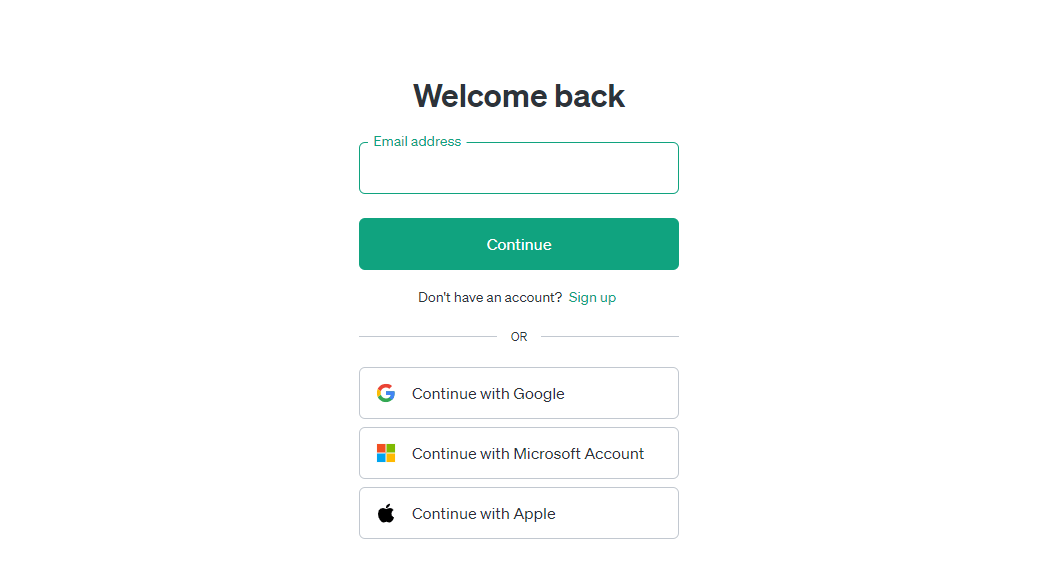
2. Go to the API Keys section.
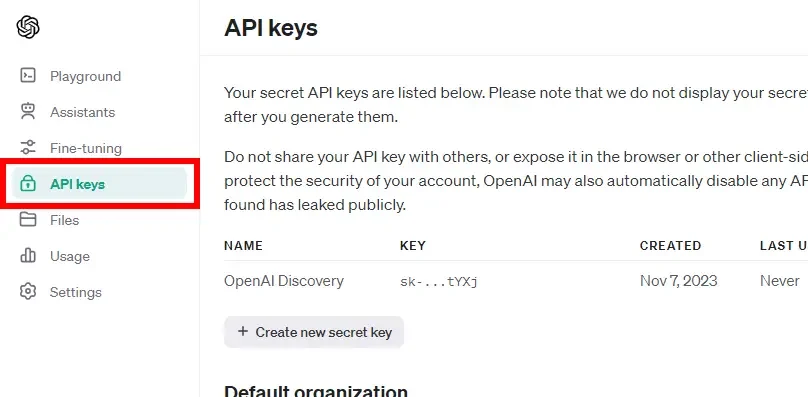
3. Verify that the API key you are using matches the one displayed in your account.
4. When entering the API key into your project, make sure there are no extra spaces before or after the API key.
For example, the Python code below may still be useful for programming users.
Python
import openai
# Replace with your actual API key
api_key = "YOUR_API_KEY"
# Create an OpenAI client
client = openai.OpenAI(api_key)
# Verify the API key matches the one displayed
if client.api_key != api_key:
print("API key mismatch. Please check your key and update accordingly.")2. Outdated API key
API keys expire for security reasons. Even if you have unused credit, your key can still expire. This error message means your key is no longer valid.
For example, I created an API key on September 26, 2023, but it expired on December 25, 2023, even though I still had about $4.88 unused.
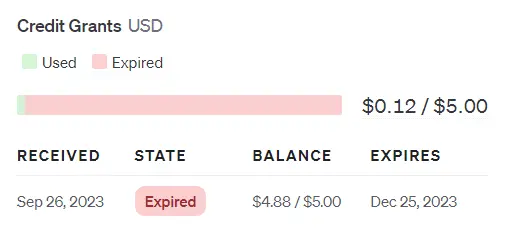
How to fix this error
1. Go to Usage section in your OpenAI account.
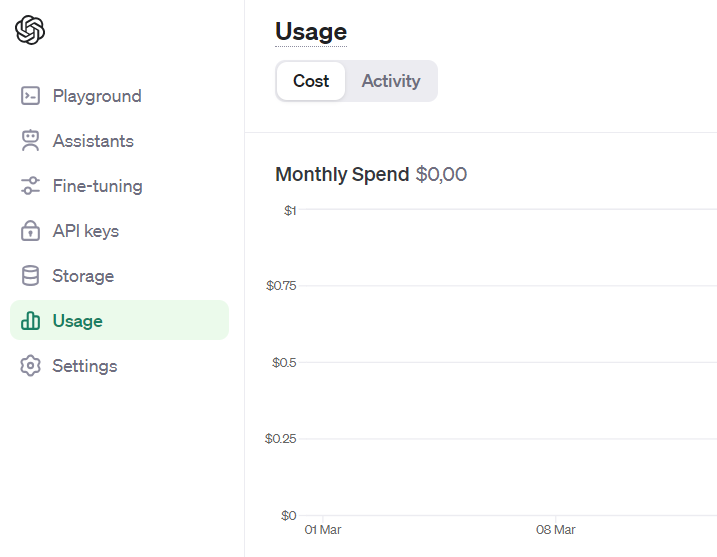
2. Check your API key’s expiration date.
3. If it’s expired, renew your existing key or create a new one.
SIDENOTE: Enable tracking in the API keys tab to monitor your API key usage and avoid expiration surprises.
3. Lack of necessary permissions
This error occurs when your API key doesn’t have the required permissions to access specific OpenAI services. When you create a key, you can set permissions to control what it can do.
How to fix this error
This error is very easy to fix, you can follow these instructions:
1. Go to the API Keys tab in your OpenAI dashboard.
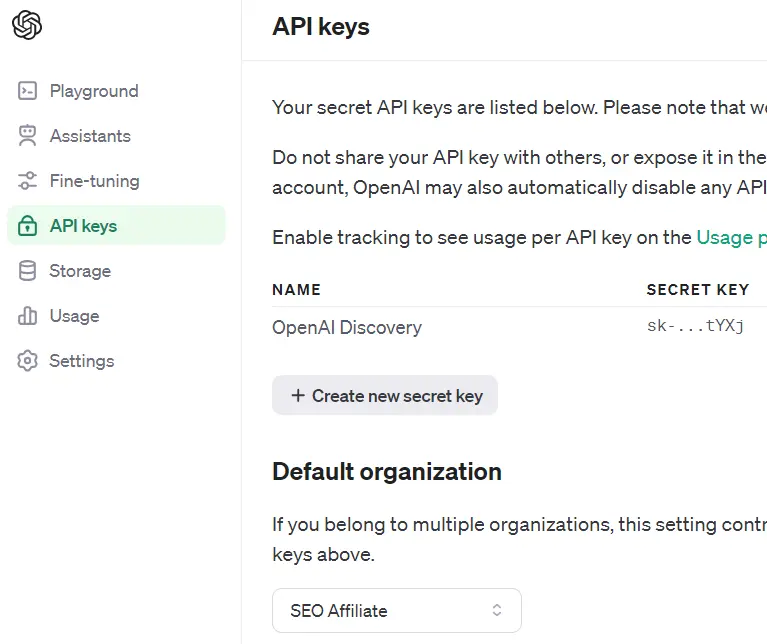
2. Click on the key you want to modify.

3. Review and adjust the key’s permissions as needed.
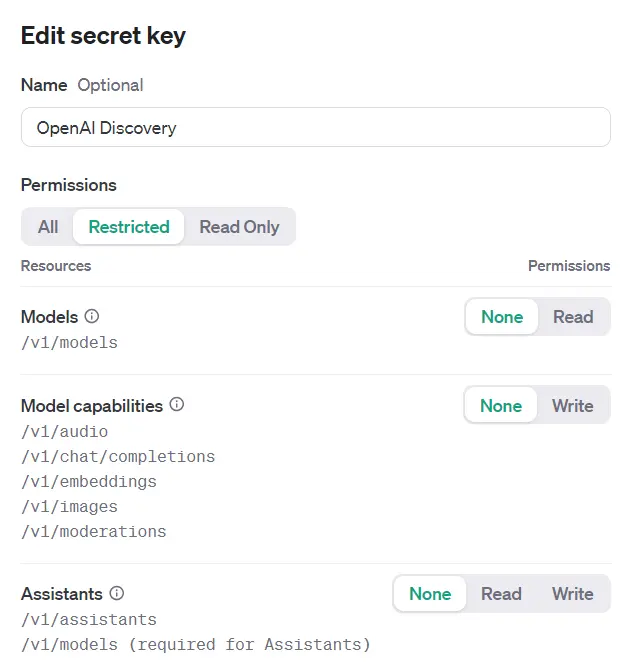
SIDENOTE: Experiment with different permission settings to find the exact level of access required for your tasks.
4. Too many API requests
OpenAI limits the number of API requests you can make within a certain time to prevent overwhelming their servers.
If you exceed this limit, you’ll receive a “Rate limit exceeded” error. OpenAI offers different usage plans from levels 1 to 5 with varying request limits.
Take a look at the image below, can you guess what level this limit is? It’s Tier 5.
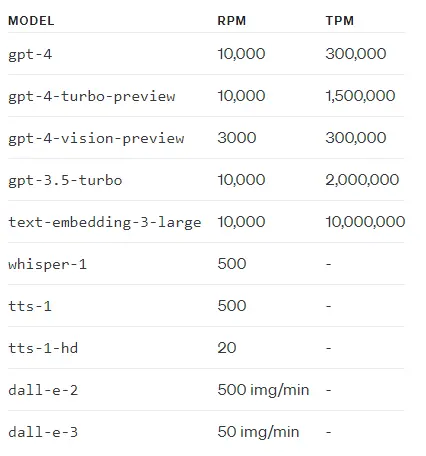
How to fix this error
- Optimize your code: Reduce the number of unnecessary API calls in your project.
- Monitor your usage: Track your API requests to see how close you are to the limit.
- Upgrade your plan (optional): If needed, consider upgrading to a higher-tier plan with a higher request limit.
5. Network issues
Problems with your internet connection or network setup can prevent your app from communicating with OpenAI’s servers.
How to fix this error
Here’s what you can do:
1. Test your internet connection
Use a speed test website or app to ensure your internet speed is sufficient for API requests.
You can visit a website like Speedtest or use an app to check your internet speed. These tests will show you how fast your internet is, both for downloading and uploading data. If it’s too slow, it might not handle API demands well, causing delays or slow loading.
You can see that, after testing, my data download speed is 411.69 Mbps and upload speed is 157.47 Mbps, it’s good.
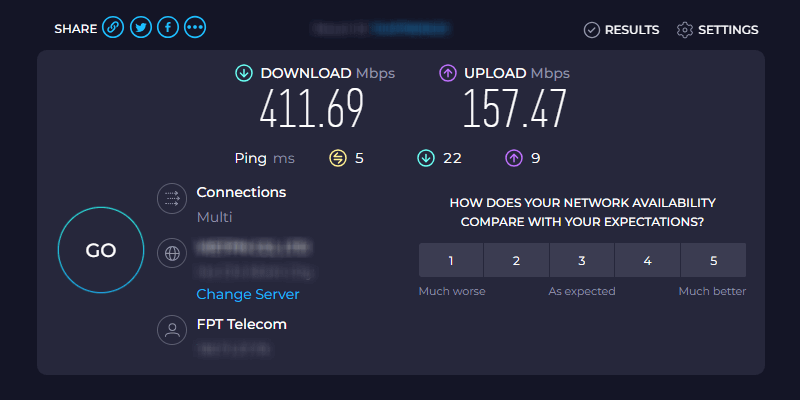
2. Check firewall and security settings
Make sure your network firewall or security software isn’t blocking access to OpenAI’s servers.
Check firewall settings
If you’re using Windows, go to Control Panel > System and Security > Windows Defender Firewall > Allow an app through Windows Firewall. Here, make sure your app making the API call is allowed.

If you’re using Macs, go to System Preferences > Security & Privacy > Firewall. Click the lock icon to make changes, and ensure the software you’re using for API calls is allowed.
Adjust security software
If you have antivirus or other security software, open it and look for Internet Security or Network Settings. Make sure your app is allowed to access the internet.
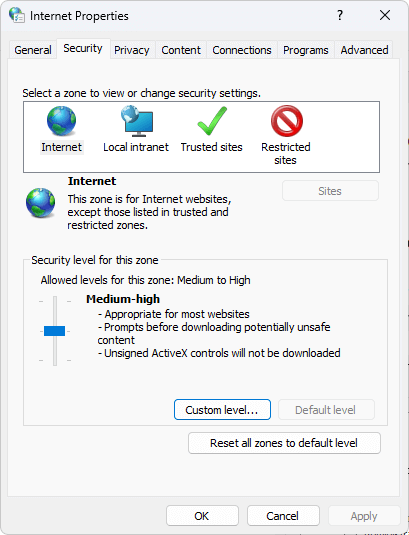
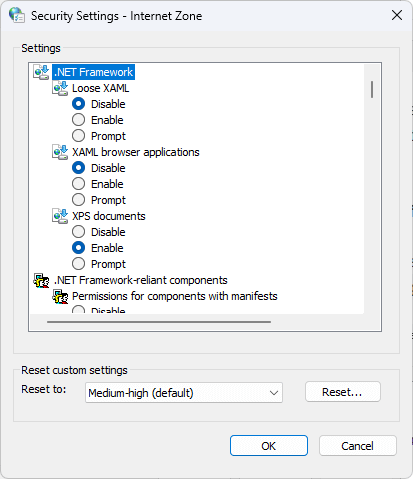
If you’re still encountering issues, contact your internet service provider (ISP) for further assistance.
6. OpenAI service downtime
In rare cases, OpenAI’s services might experience downtime, causing errors even with valid API keys.
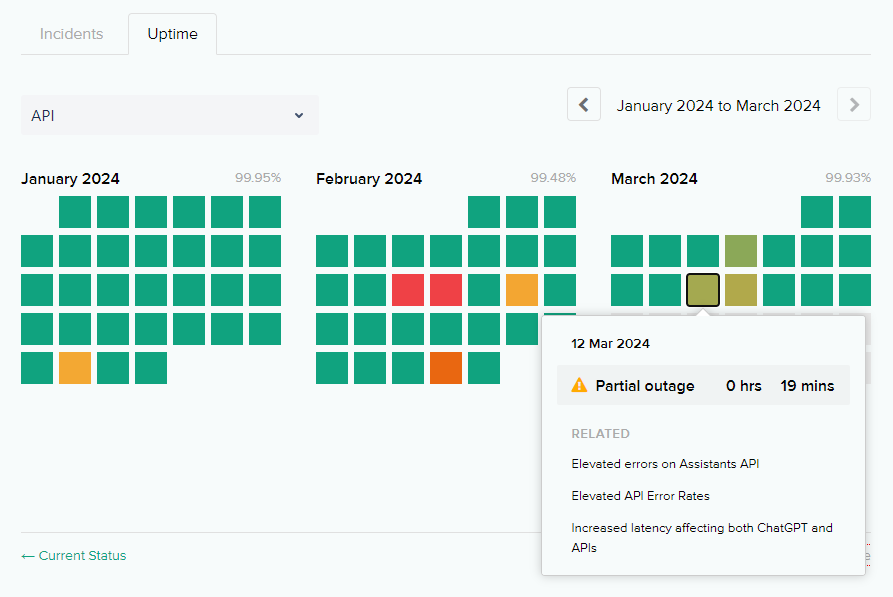
So far, OpenAI’s API service is quite outstanding, attracting a growing user base. That means you might bump into occasional slowdowns or even a service hiccup.
For example, when your website can allow up to 1,000 visits a day but suddenly increases x2 times. Your website will crash and received a 5xx server error.
How to fix this error
- Check OpenAI’s status page: Visit https://status.openai.com/ to see if there are any reported outages.
- Wait and retry: Outages are usually temporary. Wait a while and then try your request again.
TIP
Bookmark the OpenAI status page for easy access in the future.
Want to dive deeper? Check out: OpenAI API Status Explained (With Images)
7. Incorrect API request format
Run into “Invalid request format” errors means your API request to OpenAI isn’t set up right.
You might be missing information, wrong types of data, or format problems. For example, Google Sheets files are formatted differently than CSV and Excel files.
How to fix this error
The easiest fix? Double-check the file format and send your request again. Make sure everything aligns with the OpenAI documentation, like ensuring you’re not mixing up text with numbers where it doesn’t belong.
Or you can try tools like Postman to easily build and test your API requests.
8. Exceeding API usage limits
Do you know what “Over quota” means?
An “Over quota” error means you’ve used more resources than your current OpenAI plan allows. Each plan has a limit on API requests and other usage factors.
For example:
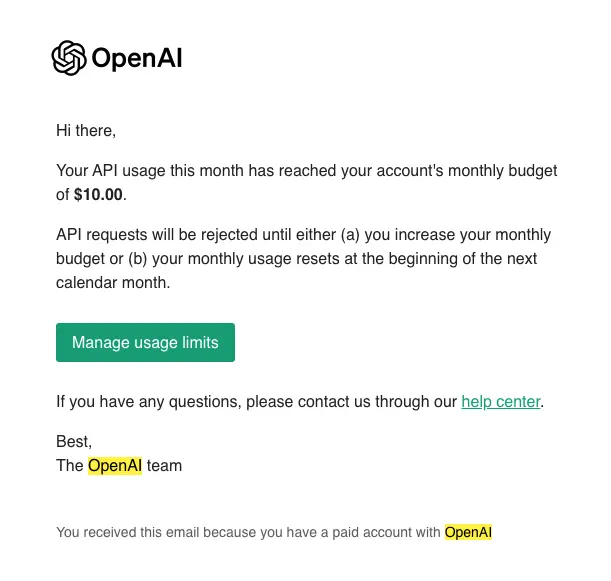
How to fix this error
Go to your OpenAI dashboard and review your usage statistics. This will show you how much you’ve used and your plan’s limit.
Consider ways to reduce your API requests. This might involve making fewer calls, reusing responses, or using more efficient code.
If optimizing usage isn’t enough, consider upgrading to a higher tier plan with a larger quota.
9. Disabled or canceled API key
If you receive a “Suspended or revoked” error, it means your API key can no longer be used.
- A suspended key might be reinstated if you resolve the issue that caused the suspension.
- A revoked key is permanently disabled.
How to fix this error (suspended key)
- Contact OpenAI support: Explain the error and inquire about the reason for suspension.
- Resolve the issue: If a rule violation caused the suspension, address the issue (e.g., improve security measures).
- Request key reinstatement: Once you’ve resolved the issue, contact OpenAI support to request reactivating your key.
PRO TIPS
- Follow OpenAI’s usage guidelines to avoid future suspensions.
- Consider creating backup keys for redundancy in case one key gets disabled.
In severe cases, OpenAI might permanently revoke your key. You may need to create a new key and potentially upgrade your plan.
10. Unsupported API key version
An “Unsupported API key version” error means your API key is incompatible with the version of OpenAI’s API you’re trying to use.
How to fix this error
Check version compatibility: Verify that the version of your API key matches the version of the OpenAI API you’re using. You can find this information in your OpenAI dashboard and API documentation.
Create a new key (optional): If your key is outdated, create a new one from your OpenAI dashboard.

If you’re unsure about version limitations for your application, contact OpenAI’s Support Team for assistance.
Final thoughts
Now you know common errors with the OpenAI API key and fix them.